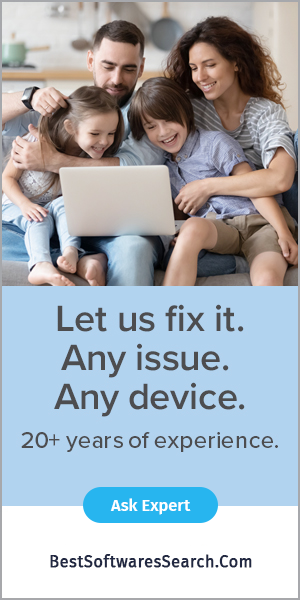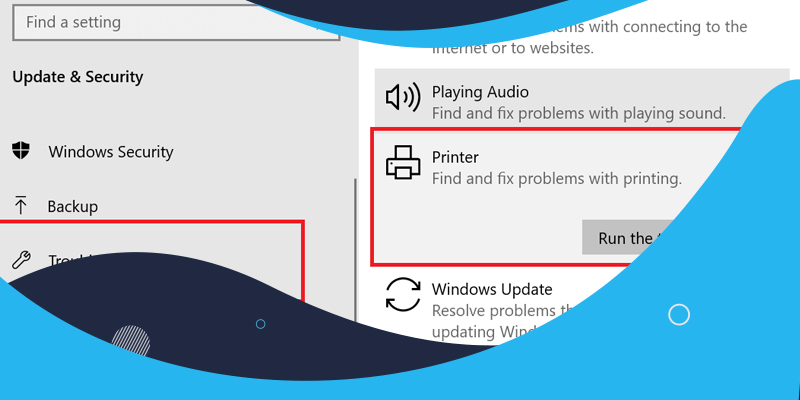
Adobe PDF reader lets you print the PDF documents from its print interface. However, several users have reported that their printer is not showing in the adobe reader interface. In the Microsoft Community Forums, many users have reported that Adobe is not printing and not delivering printers in Adobe Reader.
If your Adobe is not printing PDF, consider finding the source of the issue. With the troubleshooting
Here is how you can fix Adobe not printing correctly?
Here are the various ways to fix Adobe not printing on your Windows device.
Print other files
Before we proceed to advanced steps, let's try a couple of simple solutions. Firstly, try to print another PDF file, and this is how you can see if your previous PDF file is corrupted, and that's why Adobe not printing it. Additionally, try to print some other type of file. If you can print that file, the problem is adobe reader, and updating it can fix the problem. Next, restarting your printer and computer can also work, and there's the possibility that your printer's memory might be full. \
If the ways mentioned above don't work, try some other ways.
This is a simple process, but it can help you diagnose why you can't print PDF files on your computer.
Update your printer's driver
- Open the device manager
- Next, locate your printer under Devices and Printers there.
- Now, Right-click on in and go to update Drive.
If Adobe not printing problem still exists, it is a driver-related issue. So, if your printer's driver is updated couldn't do any harm. Your printer is not a problem if you can't print PDF files after updating the latest driver. However, using driver updater software, you can automatically update your drivers. You can automatically scan for out-of-date drivers and match your hardware with the correct version of the driver. With updater software, you can save time as these can update multiple drivers simultaneously, and you can set them up to do automatic scans regularly.
Try printing with another PDF reader software.
Switching to another reader might be the easiest solution to solve this type of issue. You can find many alternatives to Adobe Acrobat Reader, including similar features and more. PDF is the format of choice for e-signing, filling forms, and publishing, so you should consider all these while picking an alternative to Adobe Acrobat. It is recommended to investigate up-to-date software that can provide a good reading experience with not much disturbance. You should be able to edit, comment, and convert your PDF documents.
Try to print with another PDF printing software and see if the problem is solved or not. If the problem gets solved, you can consider that software for your go-to- PDF reader. Soda PDF is a perfect alternative that accommodates all the features mentioned above, plus OCR batch editing/opening online access and many more.
If you see some part of your PDF file damaged or corrupted, text blocks the printing. You can solve this problem by printing your PDF file as an image. You can follow the below-mentioned steps to print PDFG as an image:
Go to file > then Print> then to advanced option and choose Print as image.
Copy or download the PDF directly to your hard drive
A PDF file becomes damaged or contains corrupt data. If you have downloaded the PDF from the web or downloaded the PDF again, ask the sender to resend it. Copy it directly to your hard drive rather than a network drive. Open the new copy on your Hard Drive and print again.
Restart your computer
Restart your computer to open the file again. Restarting a computer clears its memory and memory cache, and therefore it solves the Adobe not printing issue.
Consider using the current version of Adobe Reader or Acrobat
If Adobe not printing, it becomes considerable to update your version of Reader or Acrobat. As Adobe releases free security updates quarterly, the updates can fix common problems. You can follow these steps to download the latest free update:
- Open Reader or Acrobat.
- Choose help > look for updates there. If you find a new update, it gets installed automatically.
- Try to print PDF again.
Conclusion
If your Adobe is not printing and you have trouble with it, please reboot the machine once and try printing the PDF file as Print as an Image'. Also, find whether this problem is with all PDF files or specific to one PDF file. Let your clients who are facing Adobe not printing issue install the latest firmware/driver of the printer.
If your printer supports a wireless feature, try connecting the printer wirelessly and see if it brings any difference. Also, make sure the connected printer is the default printer in Adobe Reader, and then print PDF files.