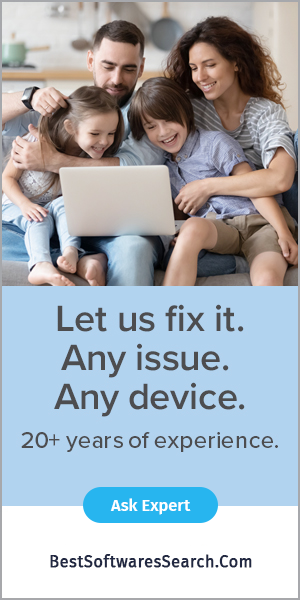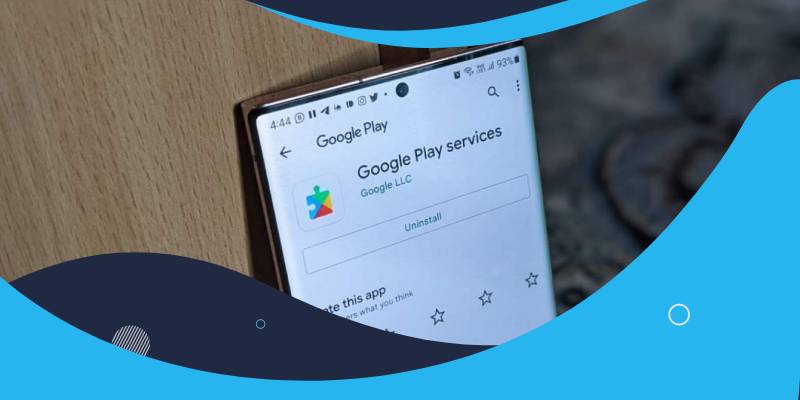
Google Play Services is an Android app to update other apps on your phone. It allows updating software in the background without interrupting your work. It also ensures that all the apps on your mobile are up-to-date, including Google apps. Google Play Services helps add new features to Android apps without updating Android OS.
What are the steps to download Google Play Services?
Step 1: Grant App Permission from Third-Party
Before downloading the Google Play Services, allow apps on your phone from unknown sources. You need to download the Google Play Services app and the framework APK files from the APK Mirror using your web browser. To download as well as install the Google Play Services app, the below steps will help you.
- Open the Settings of your phone and click on the Apps option.
- Select "Special app access" and then "Install unknown apps." If you do not find the "special app access" option, click on the three dots on the Apps screen and select "Special access."
- A list of apps will appear. Click on any app and toggle on the "Allow from this source."
Step 2: Download and Install Google Service Framework APK
In this step, you must check your Android phone's version as well as download the Google Play Services APK framework. Below are the steps to download the Google services framework.
- Again, open the Settings app of your mobile and click on the "About Phone" option.
- Note the Android version of your phone. If not visible, go to "Software information" to view your phone's Android version.
- Launch the "Google Services Framework APK Mirror page" to get the APK file. Now, choose the version equivalent to your Android phone version.
- After that, scroll down and click on the variant. Now, click on the button to download APK.
- The framework downloading process will start. After downloading it, go to the Downloads folder and click on the APK downloaded file.
- Lastly, run and install the APK file.
Step 3: Download the APK file to Install Google Play Services
- In this step, firstly, find the ISA of your Android phone processor on Google and note it down.
- After that, visit the "Play Services APK Mirror page" and click on its latest version.
- Click on the Google Play Services APK equivalent to the architecture of your Android phone CPU chipset that you have noted down.
- Choose either the v7a or the v8a architecture variant. Click on "Download APK" and the OK. After downloading the APK file, open it and click on Install.
What are the Steps to Update Google Play Services?
There are two methods to update the Google Play Services. You can also update the app using the three methods given below.
Method 1: Update Using the App Details in the Settings
In the first method, you can update the Play Services app from the "App Details" option of the Android phone settings. Follow the below steps to start the update process.
- From the Settings app, click on App and Notifications.
- Click on the "See All Apps" and choose "Google Play Services."
- Click on "App Details" and then hit on Update button if an update is available.
Method 2: Update Using the Help Menu in the Settings
- Firstly, go to the Setting of your Android phone and then More Settings.
- After that, click on Google under the Others option.
- Hit on the question mark icon at the top of the screen.
- Now, hit the three dots and select "View in Google Play Store."
- Lastly, click on the Update to bring the latest features to the Google Play Services.
Method 3: Update Using the Chrome Web Browser
This method will teach you how to update Google Play Services from the Chrome Web Browser. Follow the below steps to update Play Services using Chrome.
- Under Settings, click on Apps or the Application Manager.
- Hit on the Google Plat Services and choose the More option.
- Click on "Uninstall Updates," and then under Storage, click on Clear Cache.
- Tap on the "Manage Space" button and the "Clear All Data."
- After that, reboot your device and search for the Google Play Services app on the Chrome web browser.
- After getting the search result, tap on the three dotes and then checkmark "Desktop Site."
- Now, click on the Google Play search result and update the app.
Final Verdict
In conclusion, I would like to say that Google Play Services ensures to keep all your Android phones up-to-date. It is a pre-installed app on Android phones to offer background services to update apps on your phone. Here, I have mentioned how to download Google Play Services and the methods to Update it.